Section 3: Contributors
How do I find information about how much specific contributors have given to recipient committees?
With Power Search you can easily search for contributions from specific contributors to any set of recipient committees. The search can be done in two ways by using Quick Search or by using Advanced Search.
Quick Search
Begin typing the contributor name(s) into the "company, organization, or person" box in the "Contributors" section (See Figure 1). Multiple keywords can be entered and separated by a semicolon; use double quotes if searching for a more precise match over multiple terms.
If the contributor is a recipient committee and you know the contributor's committee ID#, the search will also recognize it. When finished, click the "Search Contributors" button.
Note: "Major Donors" – donors that make campaign contributions of $10,000 or more in a calendar year - are required to file campaign reports that disclose all the contributions made during specified six-month periods. However, Major Donor ID#s are not required to be reported on recipient committees' contribution reports. A list of Major Donors and access to Major Donor campaign reports is available through CAL-ACCESS .
The search results page (shown in Figure 8) returns the results specified by Quick Search. The first item returned is a single summary amount and number of all contributions given by the specific contributor(s) to all recipient committees since 2001.
Next, this total amount and number of contributions is broken down across contributor type (organization or an employee of an organization) and next by whether the contribution was made to a candidate, ballot measure, or other recipient committee.
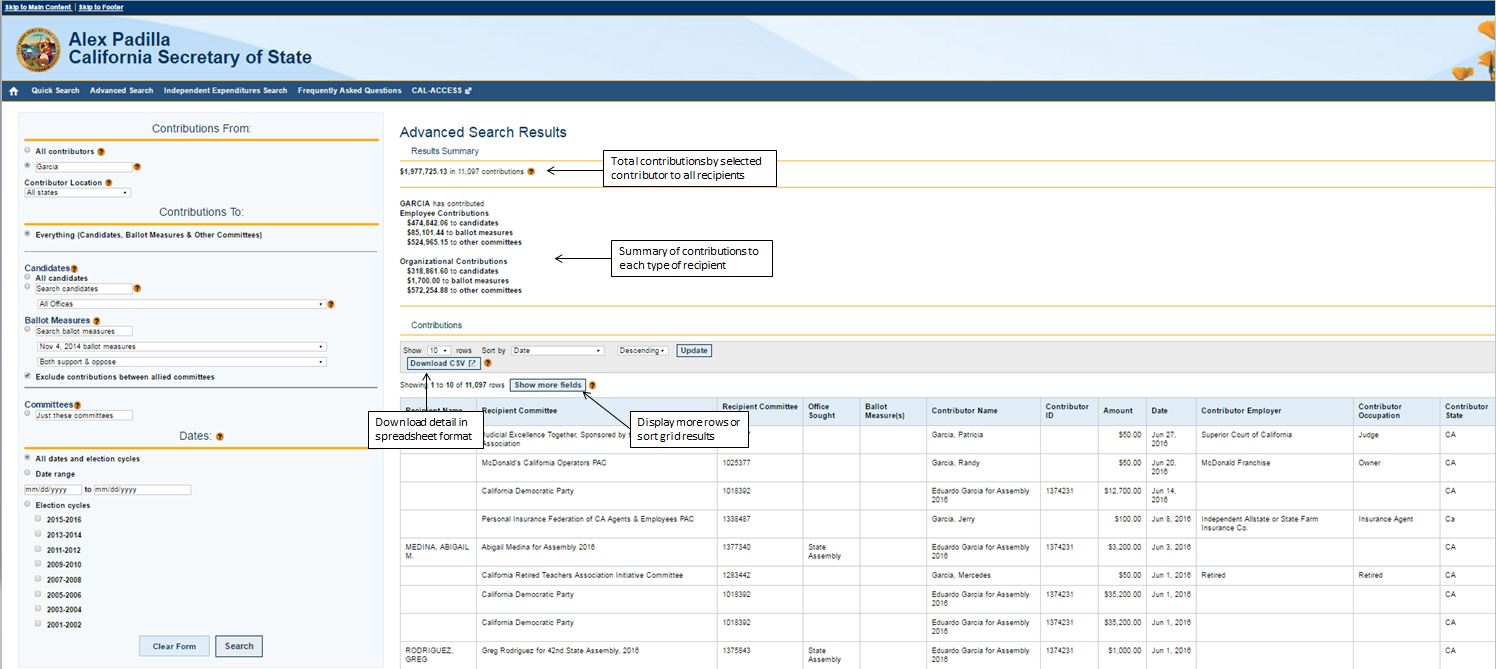
The Contributions section of the search results provides a grid of each individual contribution.
- To see more contributions than the 10 displayed by default, click on the "Next" button at the bottom of the page or select a number greater than 10 on the section to "Show __ rows".
- To sort the data, use the "Sort by…" dropdown menu to select a column name and choose either "Descending" or "Ascending" from the adjacent dropdown menu. Click Update to sort the data.
- To download the contributions data in a file that can be opened as an Excel spreadsheet, click "Download CSV."
- The CSV download will contain the Contribution grid results with all fields included as well as a list of the search parameters used to generate those results.
Note that Power Search searches for a match on a contributor search term across multiple columns: Contributor Name, Contributor Employer, and Contributor Occupation.
The search results page is called Advanced Search, which can be used to further refine the search by adding or changing parameters located on the left-hand side bar. Further instructions on how to navigate Advanced Search are provided below.
Advanced Search allows users to refine Quick Search results by refining the contributor search term used, specifying a contribution location by state, or specifying a date range for contributions.
To refine contributor searches: Type the search term into the "Just these contributors" box. Use double quotes around your search terms for a more precise match and semicolons to separate multiple search terms.
If you know the official committee ID# of a contributor, the search will recognize it.
To narrow your search by a contributor's state, select the state from the "Contributor Location" dropdown menu.
The search results displayed will be similar to those returned by Quick Search. If you specify either a contributor and a specific recipient candidate or a contributor and a specific recipient set of ballot measures, however, two summaries will be provided: one for the contributor and one for the recipient candidate or measure.
Note that the same contribution amount is repeated for each entity. To avoid confusion, always use the topmost summary amount as the total for the given search parameters.