Section 2: Ballot Measures and Propositions
How do I find information about committees supporting or opposing state ballot measures that have qualified for the ballot?
Power Search users can easily search for contributions to committees supporting or opposing state ballot measures. The search can be done in two ways, by using Quick Search or by using Advanced Search:
Quick Search
Ballot Measure Quick Search provides an overview of contributions to all recipient committees supporting or opposing measures on the ballot in a given election. Select an election date from the dropdown menu in the "Ballot Measures" section. Click the "Search Ballot Measures" button to view the results.
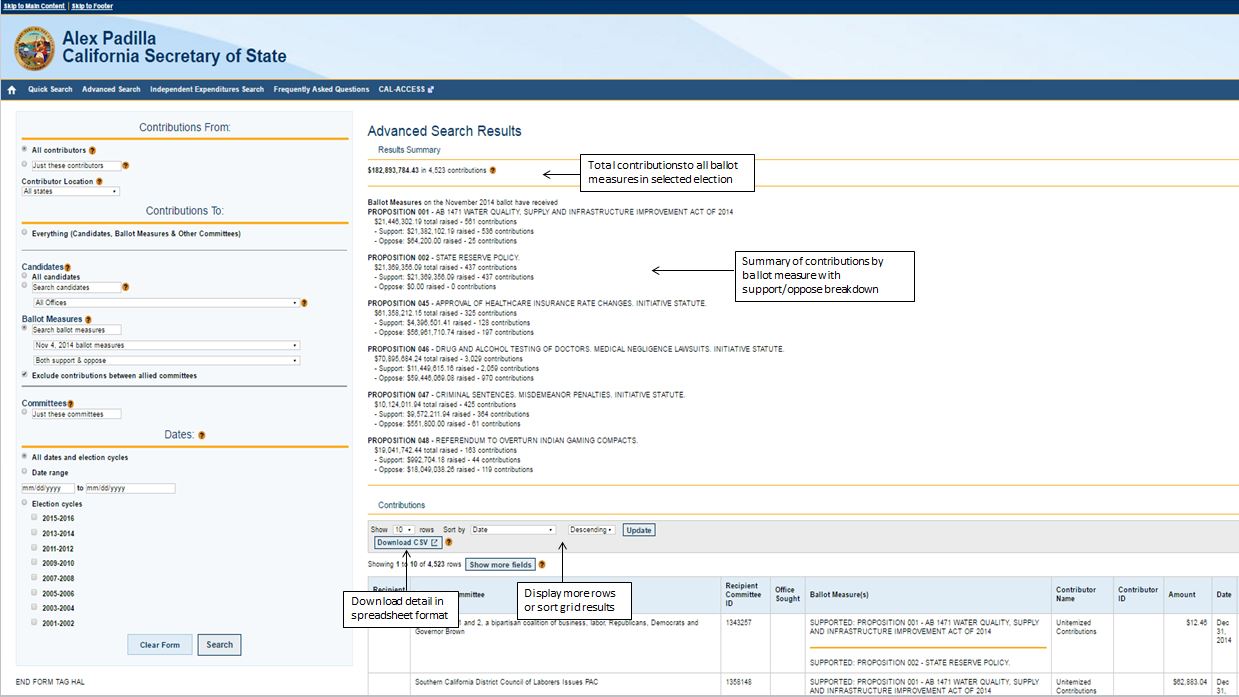
The search results page (called Advanced Search) shown in Figure 5 returns the results specified by Quick Search. The first item returned is a single summary amount and number of contributions received by all ballot measure committees in the specific election cycle for which the measures were on the ballot.
Next, this total amount is broken down across each individual ballot measure and the position (Support or Oppose) taken by the associated ballot measure committees. Note also that ballot measure committees may take positions in support of or opposition to multiple ballot measures (so-called "multi-measure committees"). Because the committees are not required to earmark contribution amounts toward particular measures, the same monetary contribution may be designated as being in support of, or opposition to, multiple measures. As a result, contribution totals across multiple measures may unavoidably double-count individual contributions. To address this, Power Search removes, by default, duplicate contributions from the summary total displayed at the top of the page.
The Contributions section of the search results shown in Figure 5 provides a grid with one row for each individual contribution to the ballot measure committee(s) specified in the search.
- To see more contributions than the 10 displayed by default, click on the "Next" button at the bottom of the page or select a number greater than 10 in the section to "Show __ rows".
- To sort the data, use the "Sort by…" dropdown menu to select a column name and choose either "Descending" or "Ascending" from the adjacent dropdown menu; then click "Update" to sort the data.
- Click "Show More Fields" to see additional information about contributions.
- To download the contributions data in a file that can be opened as an Excel spreadsheet, click "Download CSV." The CSV download will contain the Contribution grid results with all fields included, as well as a list of the search parameters used to generate those results.
The search results can be used to further refine the search by adding or changing parameters located on the left-hand side bar. Further instructions on how to navigate Advanced Search are provided below.
Advanced Search allows users to refine Quick Search results by specifying particular contributors, ballot measures, positions taken, and date ranges for contributions to ballot measure committees.
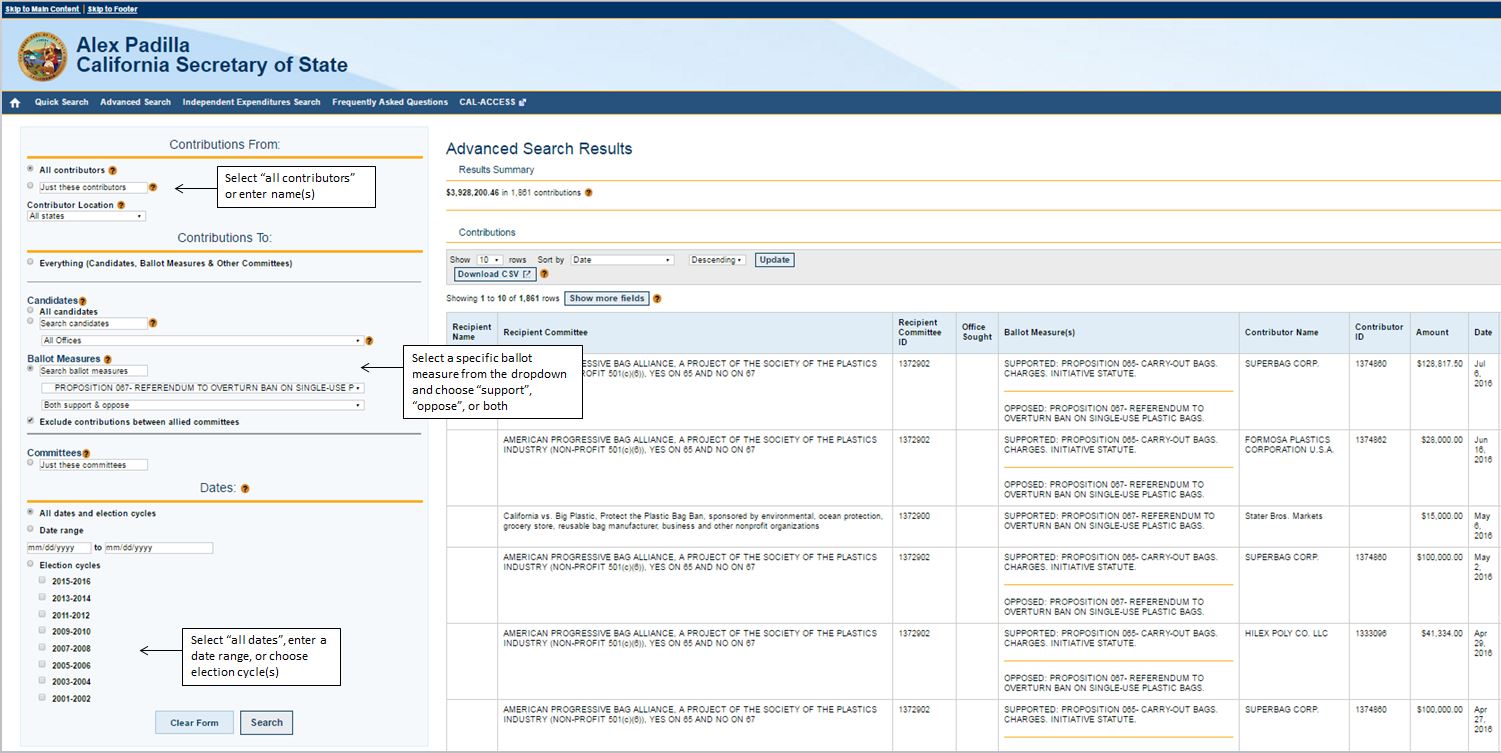
To select contributors: When searching for contributions from all contributors, select the "All contributors" button. To narrow your search to particular individuals, committees, or other contributors, type your search term into the "Just these contributors" box. Use double quotes around your search terms for a more precise match. To narrow your search by a contributor's state, select the state from the Contributor Location dropdown menu.
To select a specific ballot measure: Scroll down the left-hand sidebar to the "Ballot Measures" section (See Figure 6). For a search on all ballot measures, select "All ballot measures" from the dropdown menu. For a search of contributions associated with a specific ballot measure, select the desired ballot measure from the dropdown menu.
- For a broader search, you may also type in a keyword and search for ballot measures containing a specific keyword.
- To search for contributions only associated with Support or Opposition to a measure, choose a position (or both) from the dropdown menu.
- To exclude contributions between allied ballot measure committees – those committees that take the same position on a particular measure – check the box to "Exclude contributions between allied committees."
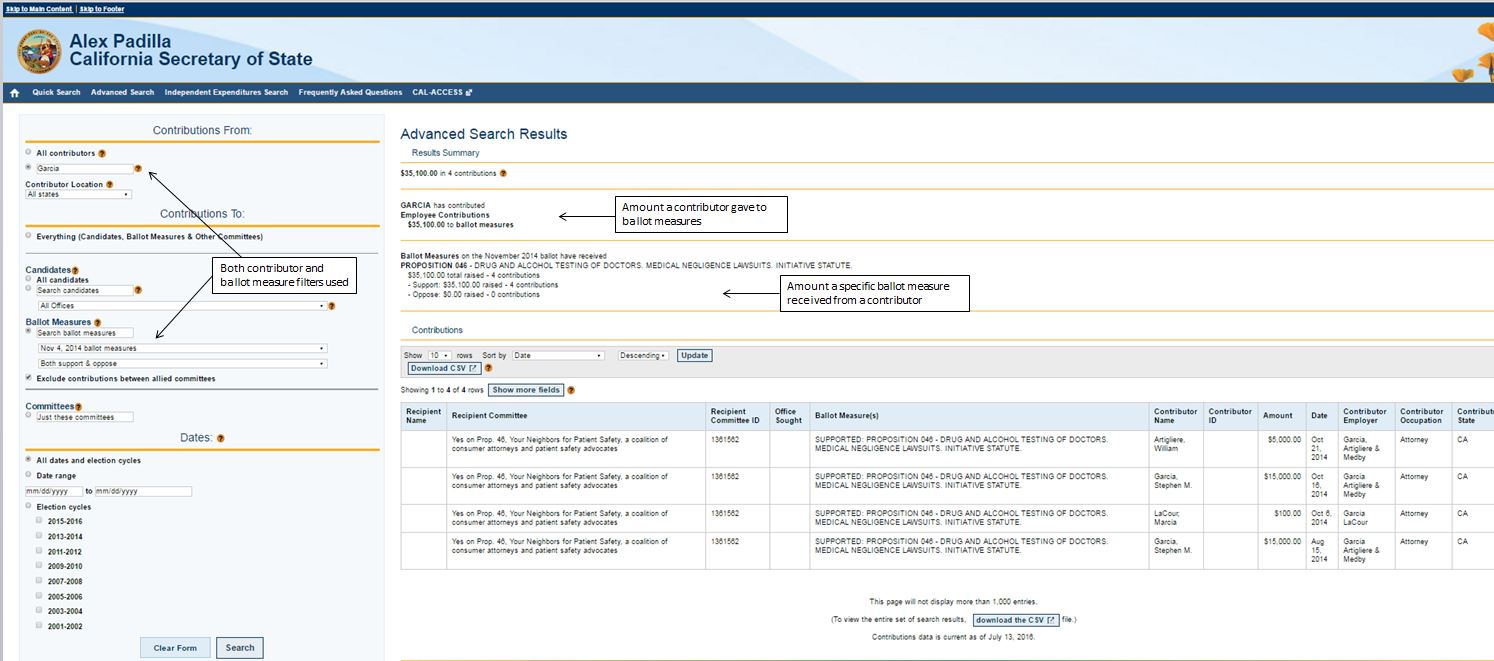
The search results displayed will be similar to those returned by Quick Search. If both a contributor and a ballot measure are specified, however, two summaries will be provided: one for the contributor and one for the ballot measure. (See Figure 7)
Note that the same contribution amount is repeated for each entity. To avoid confusion, always use the topmost summary amount as the total for the given search parameters.
Agency
- Copyright © 2014 California Secretary of State
- 1500 11th Street, Sacramento, California 95814
- (916) 653-6814