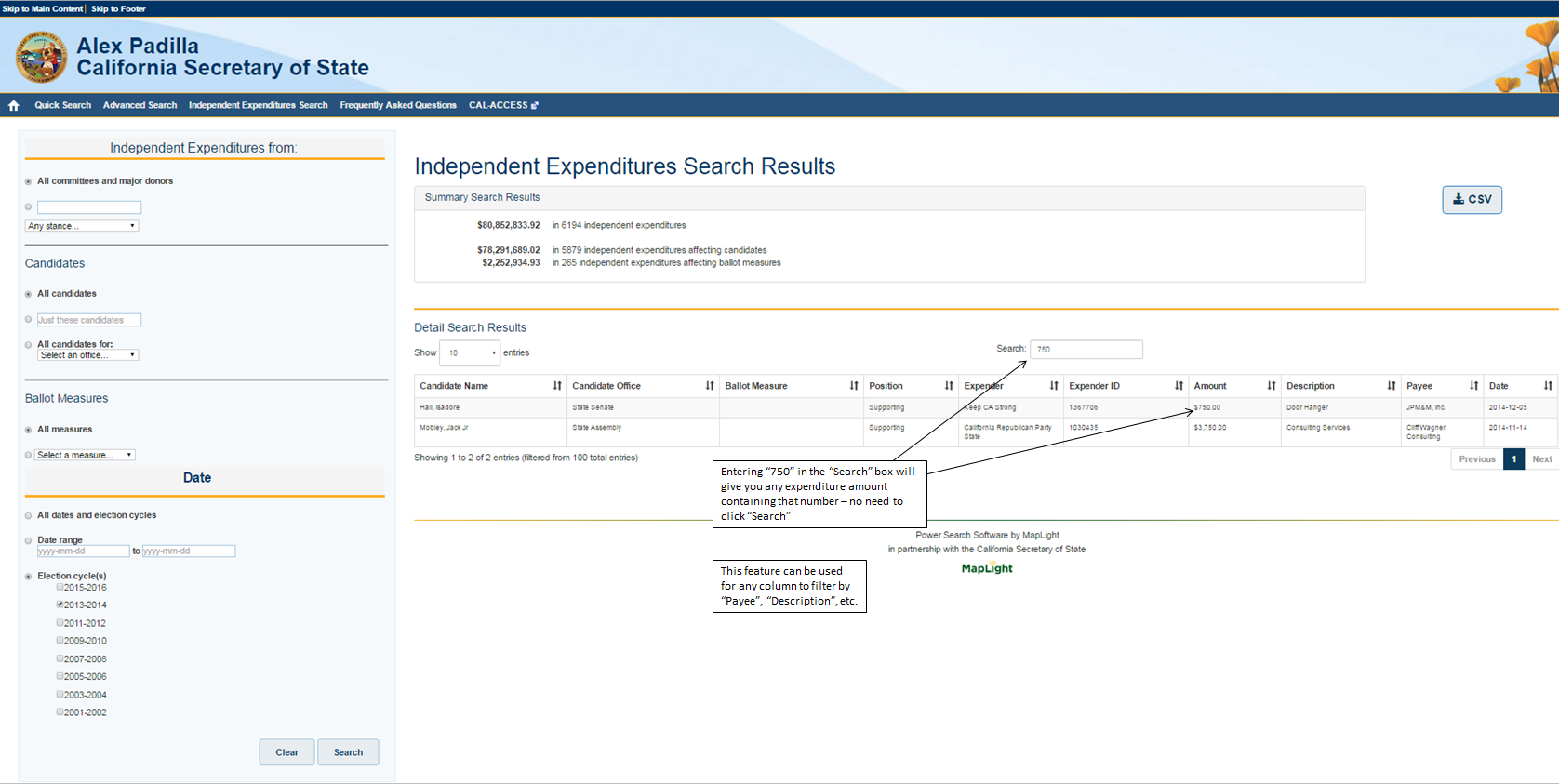Section 7: Independent Expenditure Search
Power Search provides a quick and easy way to search for independent expenditures. These include campaign spending to support or oppose state candidates or statewide ballot measures by individuals or campaign committees that are not directly communicating or coordinating their efforts with candidate-sponsored committees or designated ballot measure committees. Some examples of common searches are shown below.
Search by Contributor
To see all the independent spending to support or oppose candidates and ballot measures reported by a person or committee click the button below "All committees and major donors", as shown in Figure 11. Type the name of a person or committee making independent expenditures into the adjacent search box, and click "Search" at the bottom of the page.
Figure 11 - Search by Contributor
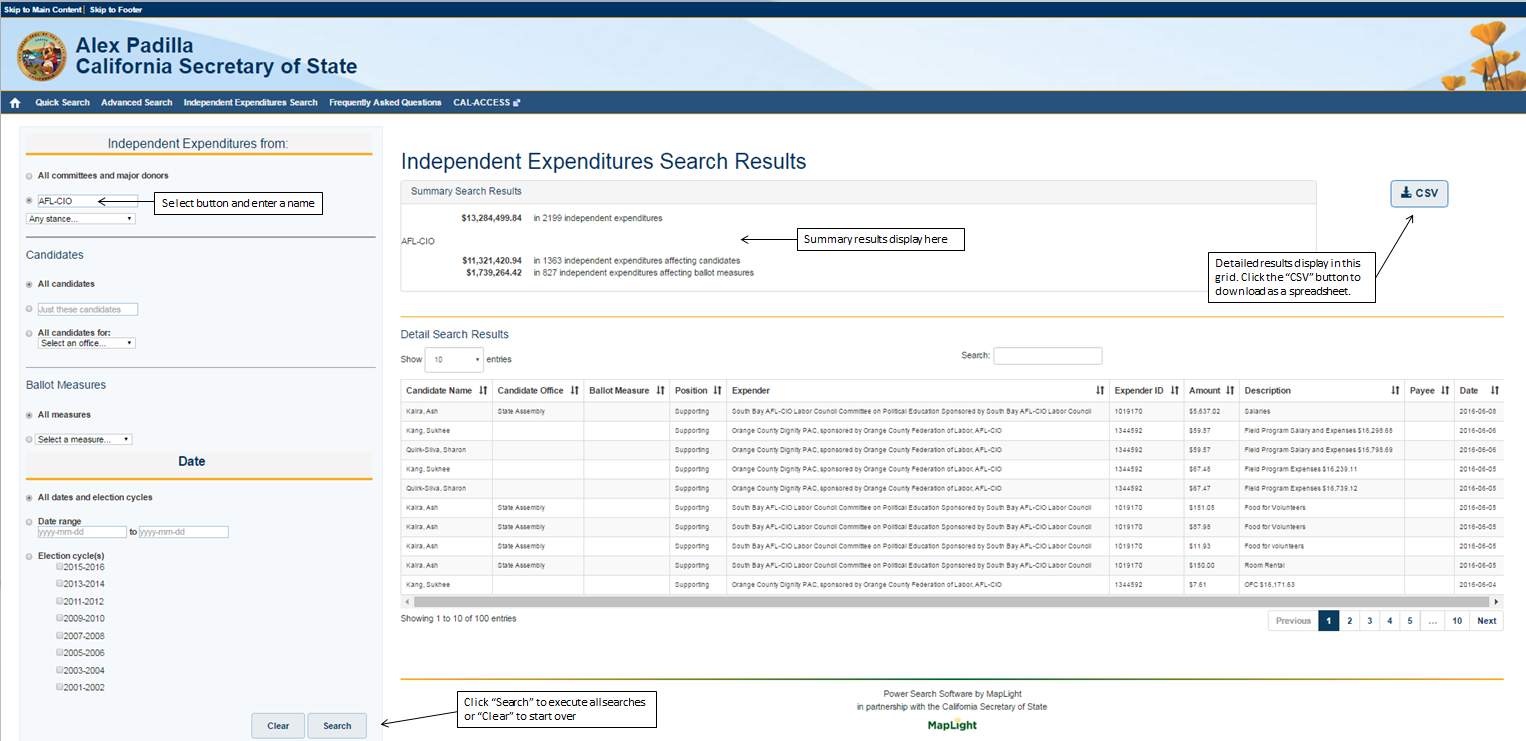
Candidate Search
To see independent campaign spending made by others to support or oppose a candidate click the button for "Just these candidates" and type the name of the candidate in the search box as shown in Figure 12. Click the "Search" button at the bottom of the page. This search can be expanded to include independent expenditures supporting or opposing all candidates for specific offices by clicking the button "All candidates for:" and choosing the office provided by the associated drop-down menu.
Figure 12 - Candidate Search
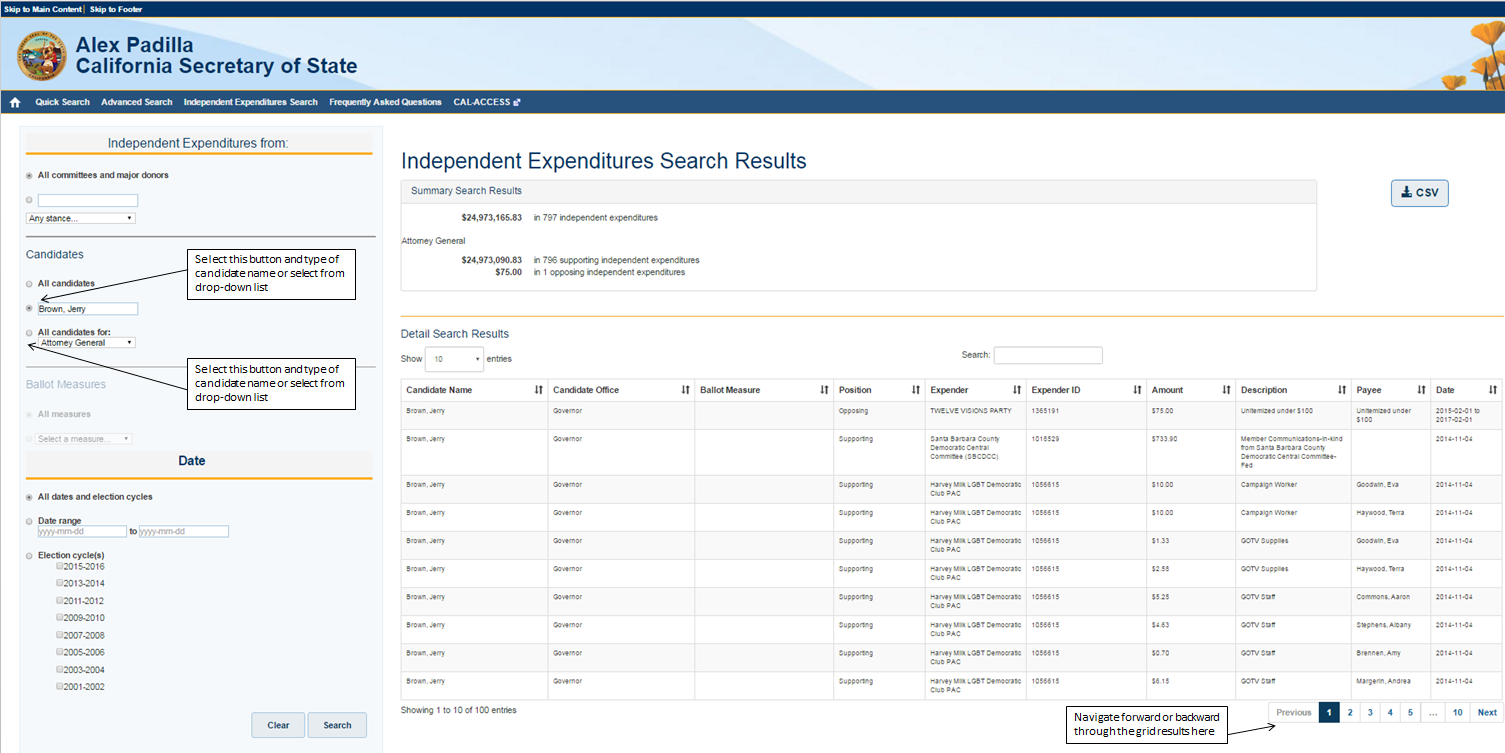
Candidates and Ballot Measures
To search for all measures or candidates appearing on a particular ballot, select "All Candidates" and "All Measures" in the left hand pane then click the button for "Election Cycle(s)" and choose the desired two-year period of interest as shown in Figure 13. Click the "Search" button at the bottom of the page. The Summary Search Results will show the grand total and the breakdown by candidates and ballot measures. The results grid will show detail for both candidates and ballot measures and can be sorted to group the results as desired by clicking on the Up/Down arrows in each column heading. This search can also be focused on a single measure by clicking the button beneath "All measures" and selecting the name or number of a ballot measure provided by the adjacent drop down menu.
Figure 13 - Candidates and Ballot Measures
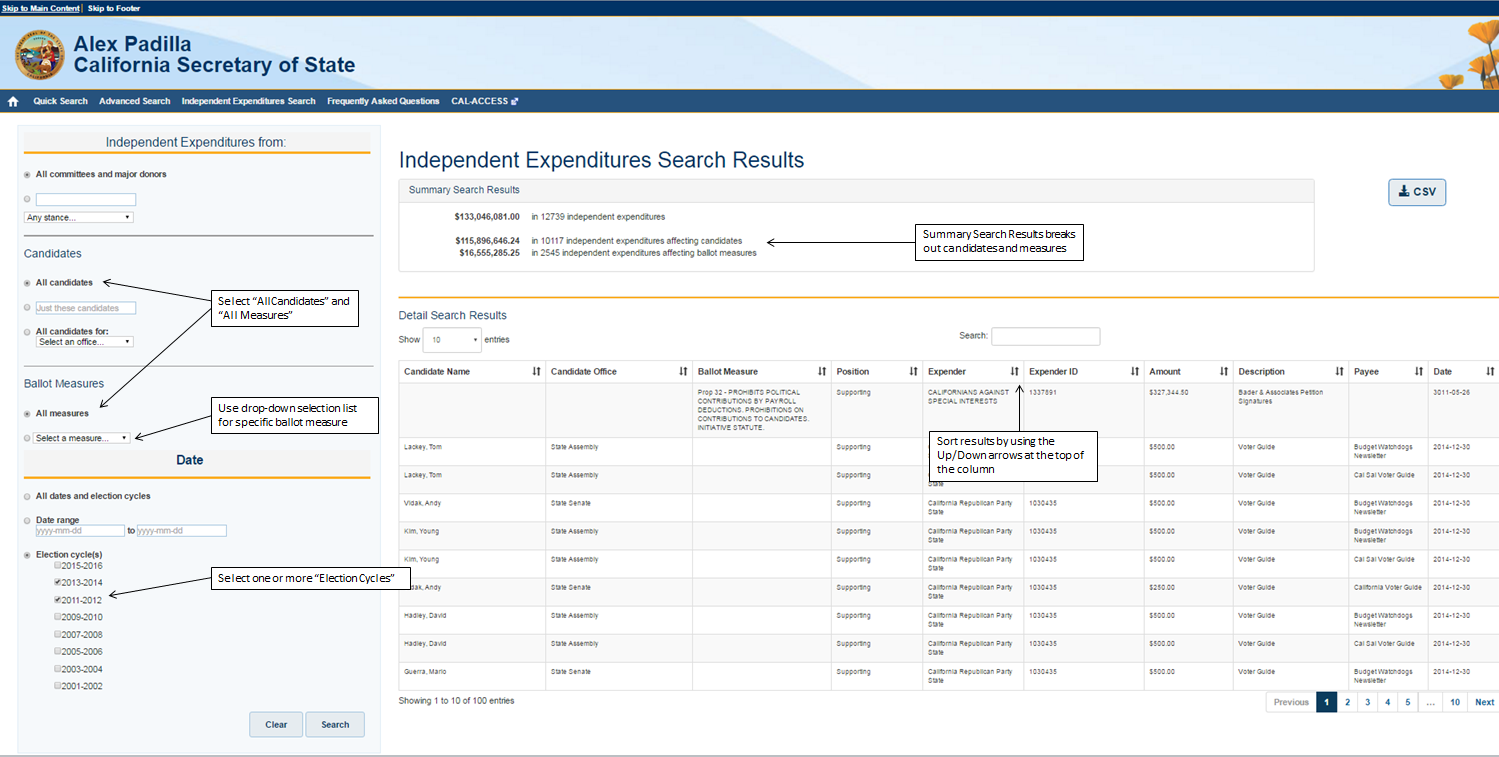
To search for any type of independent expenditure data focused on specific election cycles or a specific date range click the "Election Cycle(s)" button and choose the desired two-year period of interest as shown in Figure 13 above.
Search results will be displayed on a grid. The values in each column of the grid can be sorted starting with the highest or lowest values using arrow symbols in the column headings. The results can also be downloaded for further sorting and analysis in an Excel spreadsheet by clicking on the "CSV" button (See Figure 12).
Filtering Search Results
Search results displayed on the grid can also be filtered using the "Search:" box that appears above the grid shown in Figure 14. Typing in any data that is in the grid, such as the name of a person or committee making the independent expenditure; the amount of an expenditure; a date of the expenditure; or the name of the "payee" who received the expenditure payment to provide campaign goods or services will limit the display of material in the grid so that it includes only data related to the search term.
Figure 14 - Filtering Search Results