Section 1: Candidates and Elected Officials
How do I find information about a candidate's or an elected official's campaign contributions using Power Search?
With Power Search you can easily search for contributions to campaign committees controlled by candidates for state-level offices. The search can be done in two ways by using Quick Search or by using Advanced Search:
Quick Search
Begin typing the candidate's name. A list of suggested names that match your search will drop down; select a name provided by the dropdown.
Multiple names can be entered and separated by a semicolon. To proceed with your search, click the "Search Candidates" button.
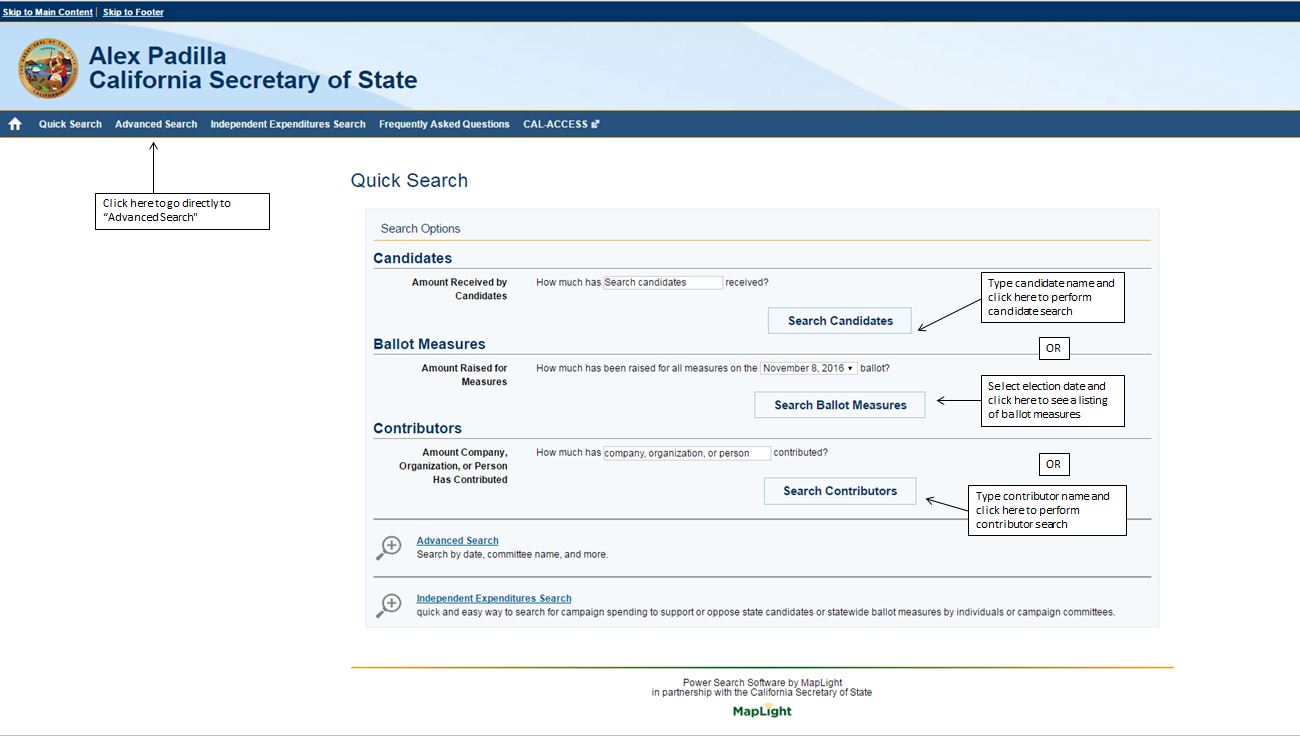
Advanced Search returns the contribution results specified by Quick Search. The first item returned is a single summary amount and the number of contributions received by the specified candidate(s) since 2001. In addition, the total amount and number of contributions is broken down for each recipient committee for state-level office controlled by the candidate(s) in the initial search. Committees are identified both by name and official committee ID#. Note that some committees change their names over time but retain the same ID#.
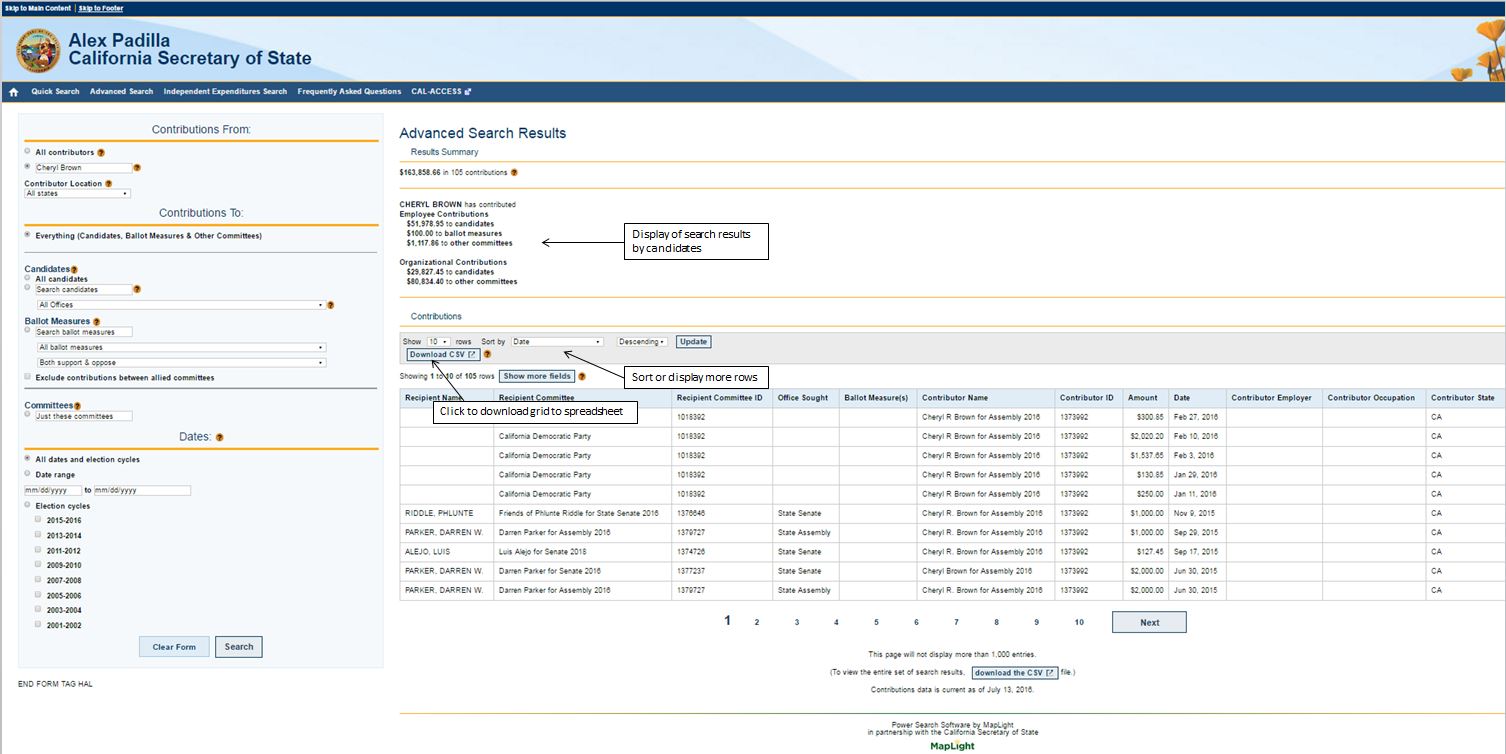
- To see more contributions than the 10 displayed by default, click on the "Next" button at the bottom of the page or select a number greater than 10 in the section to "Show __ rows".
- To sort the data, use the "Sort by…" dropdown menu to select a column name and choose either "Descending" or "Ascending" from the adjacent dropdown menu; then click "Update" to sort the data.
- Click "Show More Fields" to see additional information about contributions.
- To download the contributions data in a file that can be opened as an Excel spreadsheet, click "Download CSV."
- The CSV download will contain the Contribution grid results with all fields included as well as a list of the search parameters used to generate those results.
Advanced Search
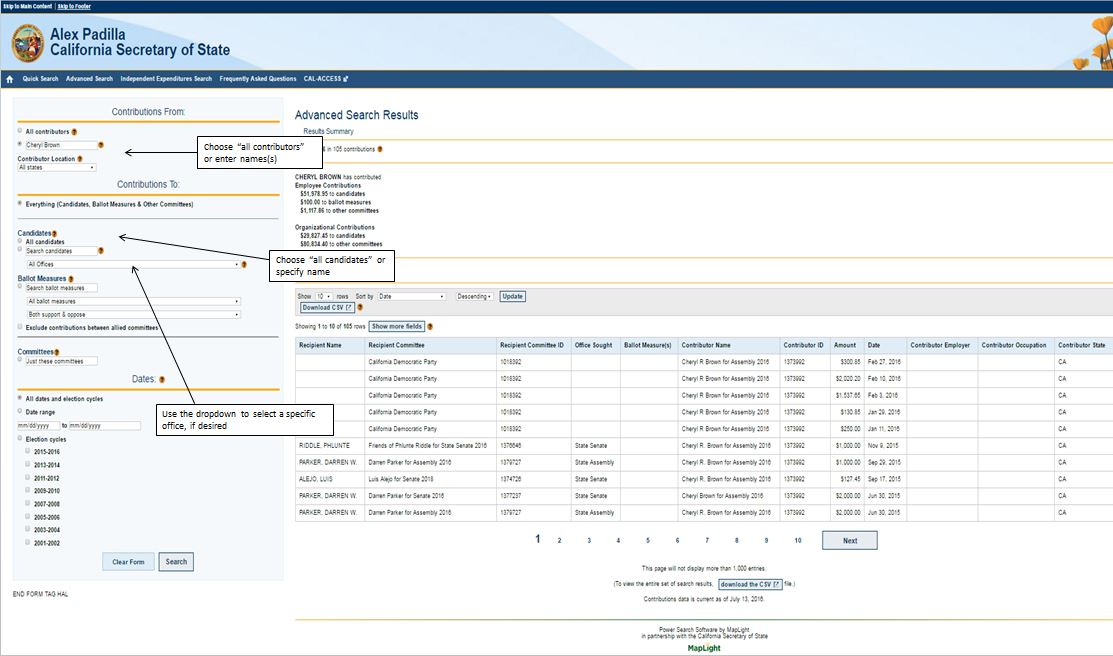
Advanced Search shown in Figure 3 above, allows you to refine your search by specifying particular contributors, offices sought by candidates, and/or date ranges for contributions to candidates for state-level office.
- When searching for contributions from all contributors, select the "All contributors" button.
- To narrow your search to particular individuals, companies, or other contributors, type your search term into the "Just these contributors" box.
- Use double quotes around your search terms for a more precise match; multiple search terms can be used and separated by semicolons.
- To narrow your search by a contributor's state, select the state from the "Contributor Location" dropdown menu.
To refine the selection of candidates: Scroll down the left-hand sidebar to the "Candidates" section (See Figure 3). For a search on a specific candidate, select the button in front of the "Search candidates" box; begin typing the name of the candidate and either select a name from the automatic dropdown menu that appears or use your own search term.
To search for contributions to all candidates running for a particular office, select the "All candidates" button and choose an office from the "All Offices" dropdown menu. To examine contributions to a particular candidate running for a particular office (for example, Jerry Brown's campaign committees for Governor rather than Attorney General), select the "Search candidates" button, choose the candidate's name from the dropdown menu, and also select a specific office from the dropdown menu.
The search results displayed will be similar to those returned by Quick Search. If you specify both a contributor and a recipient candidate, however, two summaries will be provided: one for the contributor and one for the candidate (See Figure 4). Note that these summaries will repeat the same contribution information for each entity (contributor and recipient). To avoid confusion, always rely on the topmost summary amount as the total for the given search parameters.
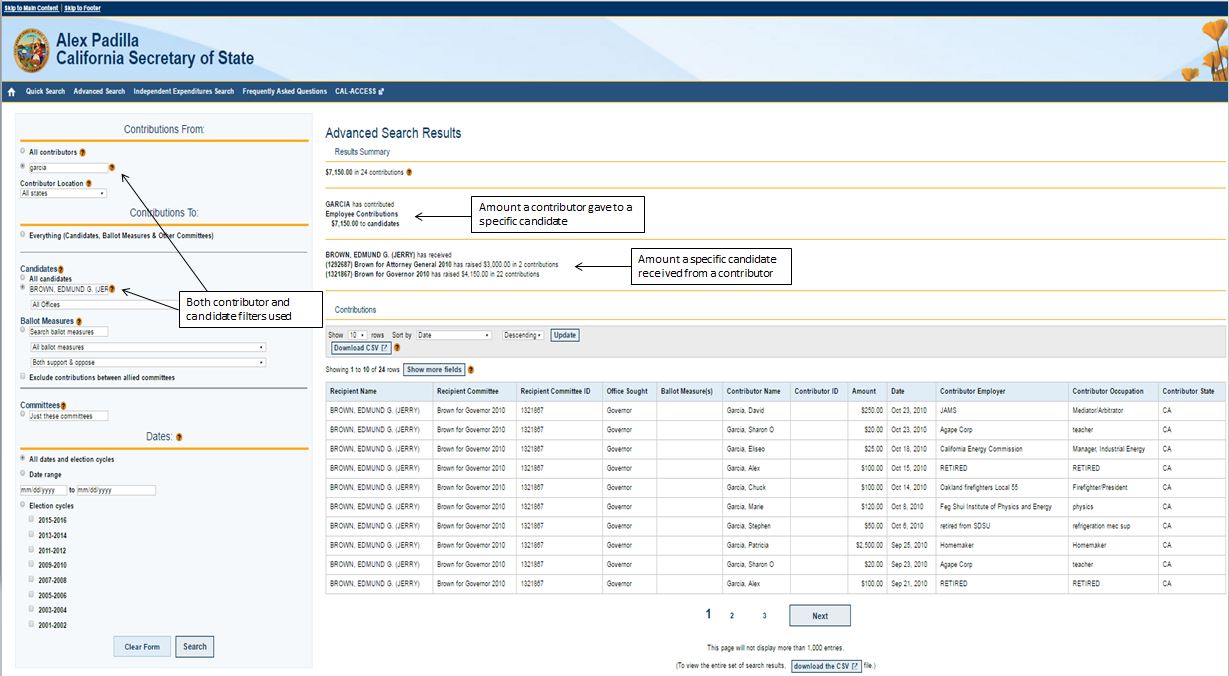
How do I find out who has contributed to a candidate for a local office or to an elected local officer?
Power Search does not include contributions to the campaigns of candidates for local office, even if the candidate for local office is or was in state office. For information on all known city and county electronic campaign filing and disclosure systems including contact information for local filing offices without an electronic campaign filing and disclosure system, visit the City and County Electronic Filings page on the Secretary of State main website.
How do I find out who has contributed to a candidate for federal office, including a candidate for President?
Campaign disclosure statements related to contributions concerning a candidate for federal office, including President, are filed with the Federal Election Commission. The disclosure statements are not available through CAL-ACCESS or Power Search. The toll-free number for the Federal Election Commission is (800) 424-9530.
Which committees and what data are not included in the Candidate searches on Power Search?
Power Search does not include contributions to candidate Legal Defense and Officeholder committees. Contributions to these committees are legally prohibited from being used for campaign activities. For information about these committees go to CAL-ACCESS.
Also, Power Search does not include information on independent expenditures , campaign committee expenditures , or lobbying activity. For information about these activities go to CAL-ACCESS.